Managing your email storage effectively is a key aspect of maintaining the performance and accessibility of your hosting environment. This guide will show you how to manage and view email disk usage in cPanel, using its powerful built-in tools to ensure you stay on top of your storage space.
cPanel offers Email Disk Usage features that allow users to free up disk space, manage email account storage, and remove unwanted or antique emails from mailboxes.
Steps to Manage Email Disk Usage
Step 1: Log in to cPanel
Start by logging into your cPanel account using your primary domain credentials. Once logged in, navigate to the Email section to access your email management tools.
(Need help logging into cPanel? Check out this Guide.)
Step 2: Access Email Disk Usage
Under the Email section, click on Email Disk Usage. This tool helps you manage and monitor the disk space used by individual email accounts, mailboxes, and email folders.
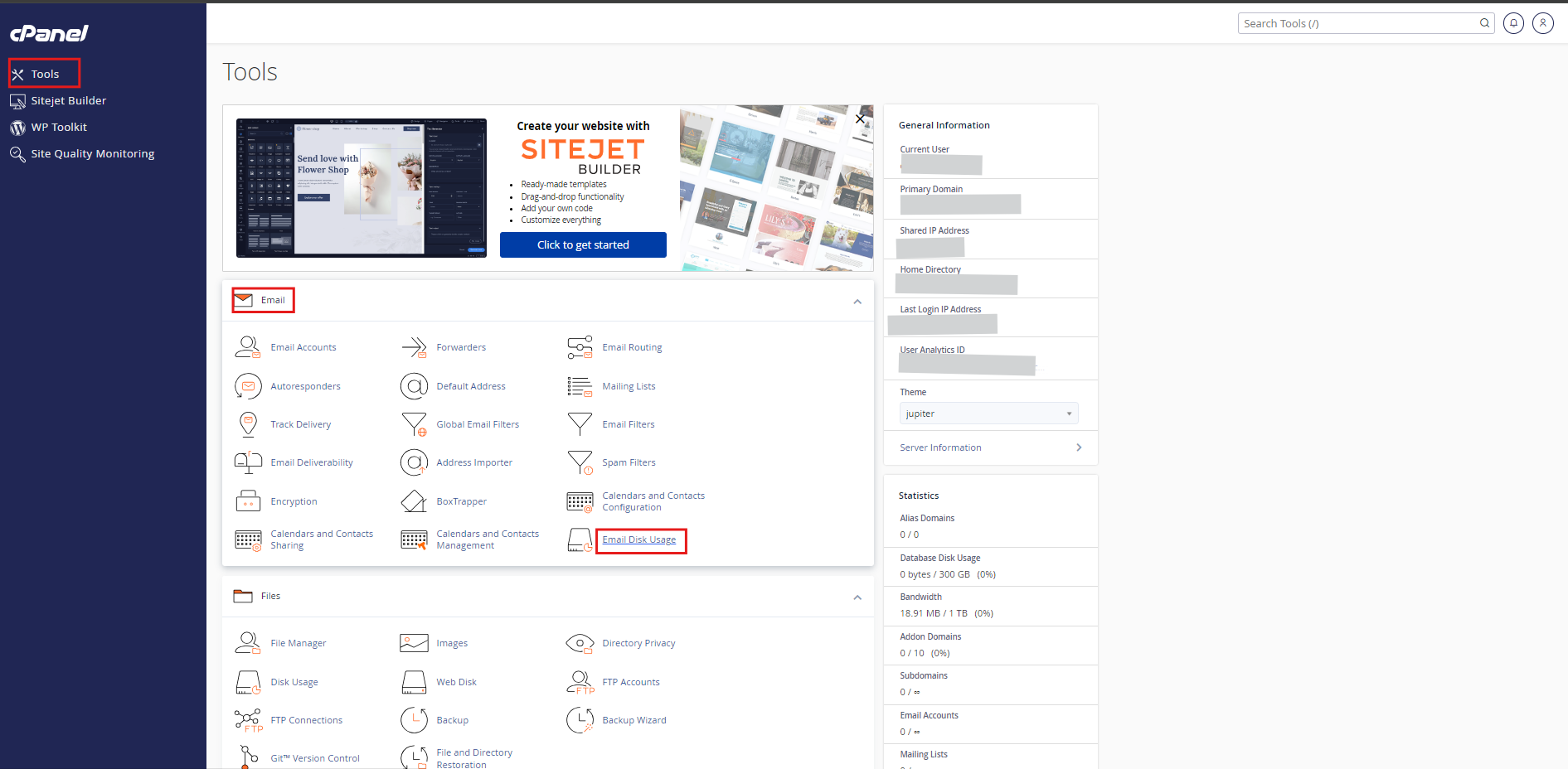
Step 3: Analyze Mailbox Disk Usage
On the Email Disk Usage page, you will see a list of your email folders (such as INBOX, Sent, Junk, Trash). Next to each folder, you'll find the disk usage details and the number of messages.
Use this interface to analyze how much disk space each mailbox is consuming. You can check for messages larger than a specified size and identify needless emails that can be deleted to free up space.
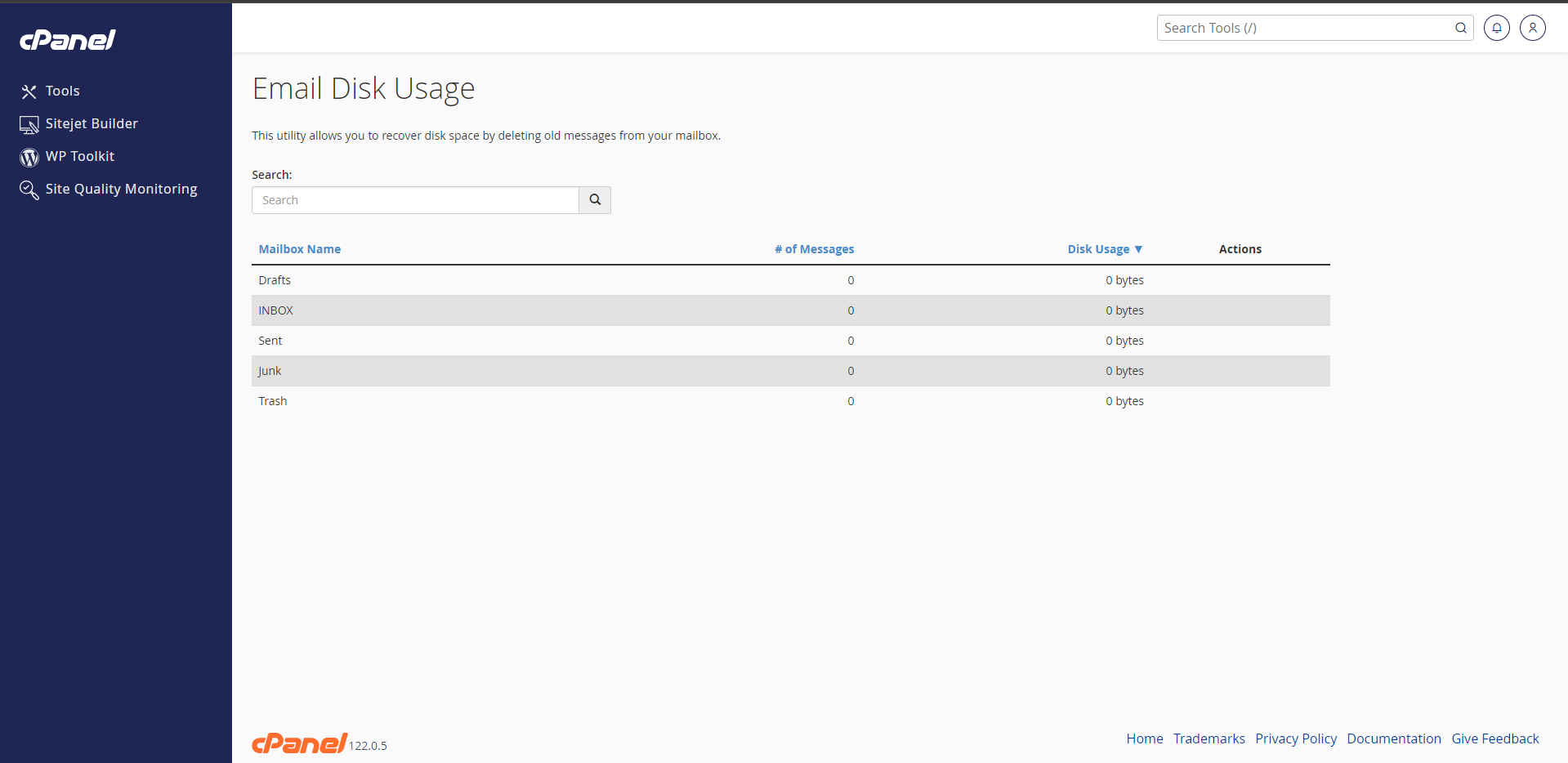
Step 4: Manage Disk Usage with the Drop-Down Menu
To manage email disk space, cPanel provides a drop-down menu with options to delete unnecessary messages. You can select different options, such as:
- Remove all emails in a mailbox
- Delete messages older than 1 year
- Delete emails larger than 10 MB
- Remove emails from Trash or Junk folders
Select the appropriate option based on your email retention policies and storage needs.
Step 5: Perform Custom Queries
For more refined email management, you can use the search box or custom query option to target specific emails. This allows you to find emails larger than a certain size or emails received during a specific time frame. Using these predefined or custom options makes it easier to locate and manage email storage.
Tips for Efficient Email Disk Space Management:
- Regularly monitor disk usage to avoid unexpected storage issues.
- Set up auto-purge features for spam and trash folders.
- Use the backup feature to archive important emails and free up space in your active mailboxes.
- Implement a solid backup strategy for your emails, especially for business owners who rely on email as a foundation for business performance.
By following the above steps and utilizing cPanel’s Email Disk Usage Utility, you can effectively manage your email account storage, avoid disk space discrepancies, and ensure your hosting account runs smoothly. Whether you are using shared hosting from DotsDen or Cloud hosting from Zebyte Cloud, efficient email management is crucial for optimizing your online presence.
Use the disk usage tool and the mass-delete tool to proactively keep your email account quotas under control and ensure smooth mail delivery.
By freeing up space and managing your email addresses, you will be able to maintain a high-performing website and avoid unnecessary server issues, helping your business thrive with Zebyte Cloud and DotsDen hosting solutions.

