How Do I Change My Hosts File?
IP addresses of the websites are so difficult to memorize. Hence the concept of domain names came into the picture. But how is this mapping of the correct IP address done, with the corresponding domain names?
Well, here is the DNS that comes as a savior.
In our previous article, you learned how hosts file does the same work as that of DNS.
In this article, we will walk you through the procedure to make changes in your hosts file as per the requirement.
STEP 1: Run Notepad as Administrator
- Search for the Notepad in the search bar at the bottom.
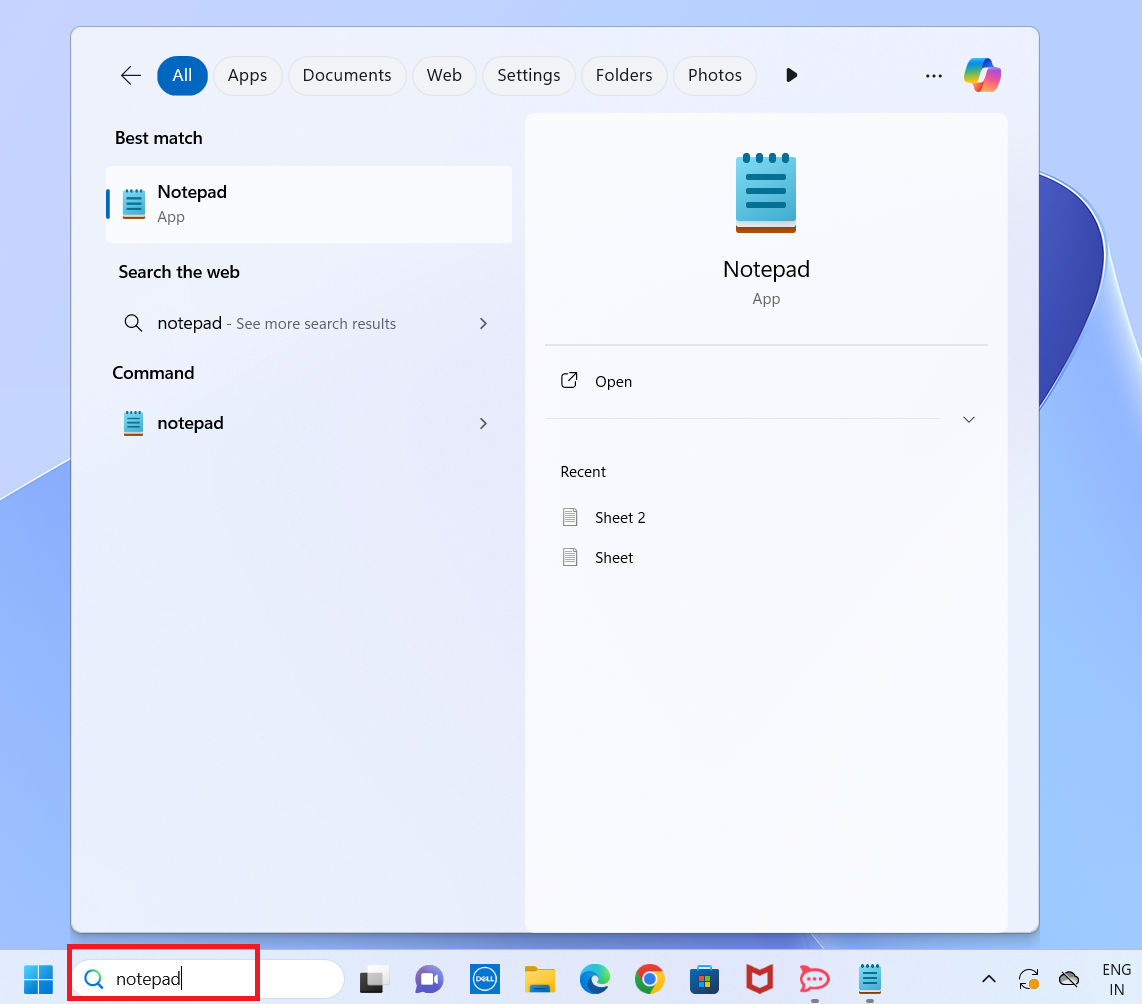
2. The Notepad icon will be displayed on the right side of the screen.
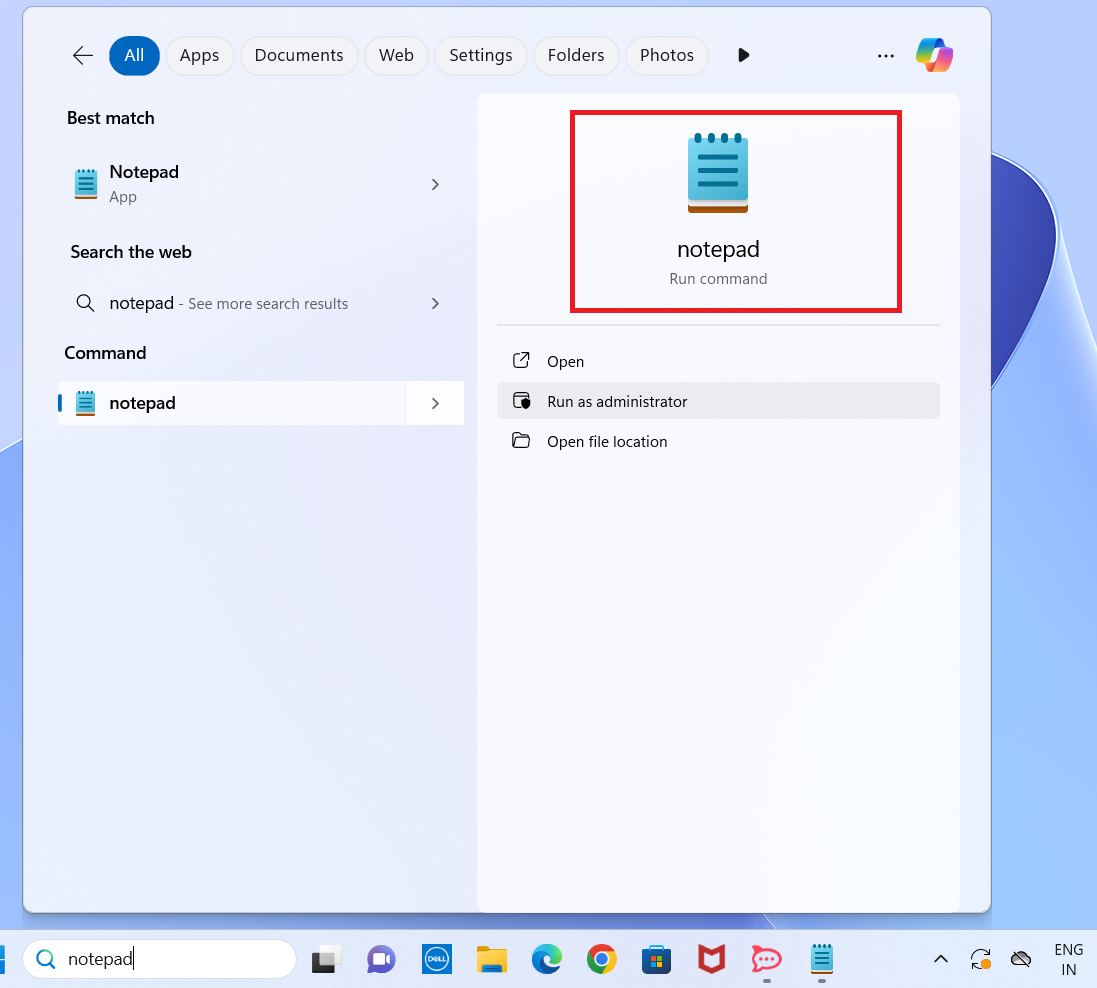
- Now you have to click on the drop-down button beside the Open button under the Notepad icon on the right side of the screen.
- Now click on the Run as administrator option.
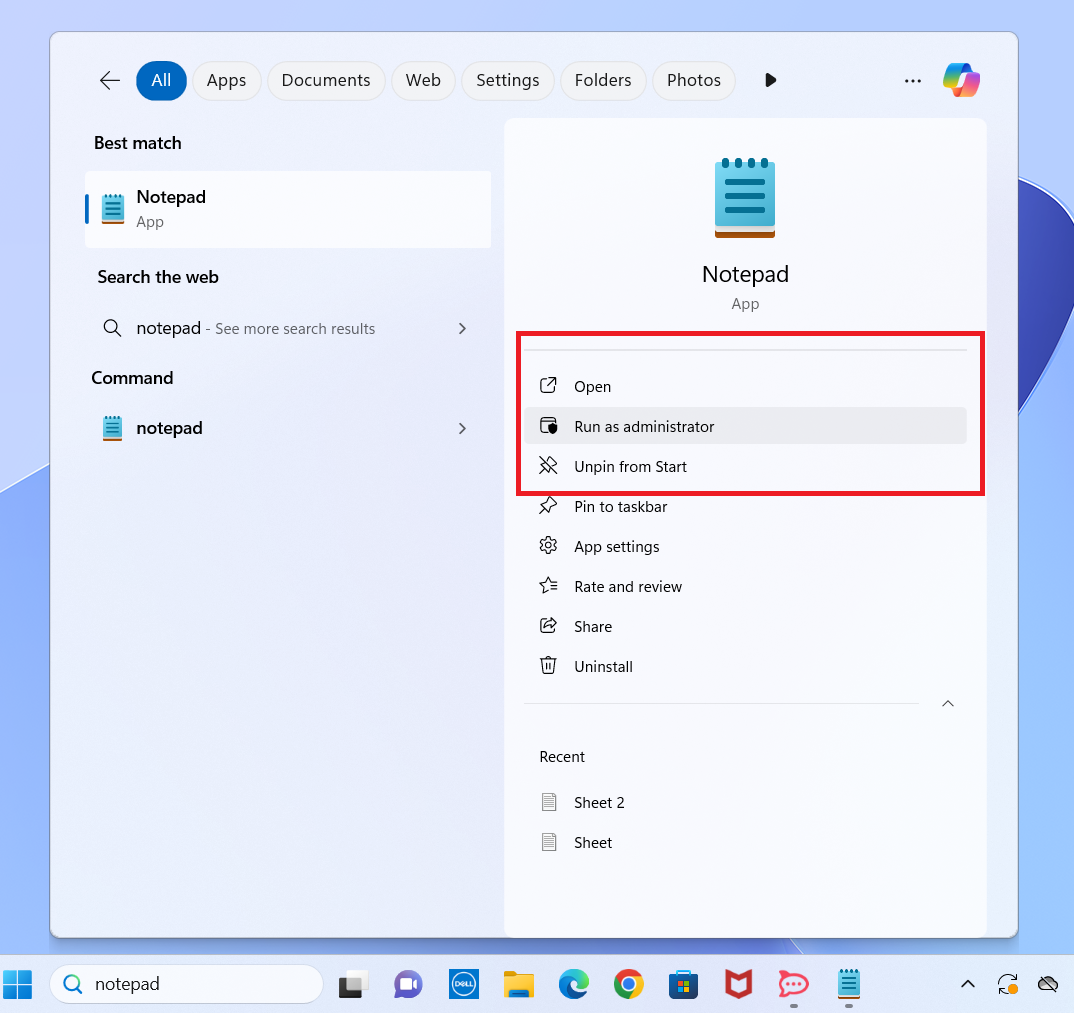
STEP 2: Open the Host File on Notepad
- Follow the path Windows > System 32 > drivers > etc (For detailed process, click here). 2.
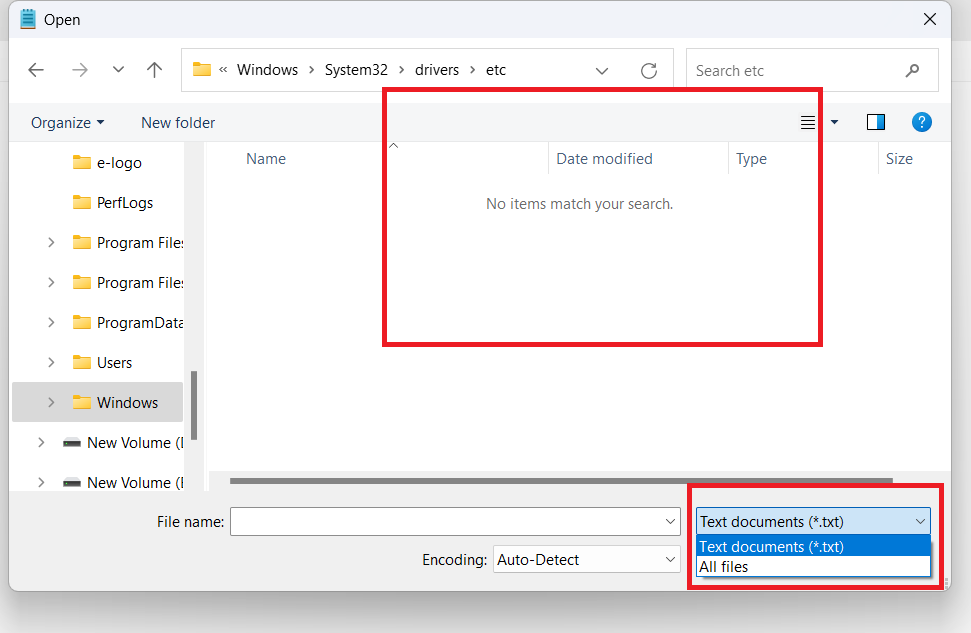
- If you see No items match your search, you just need to select the All Files option in place of Text documents (*.txt) by clicking on the drop-down button.
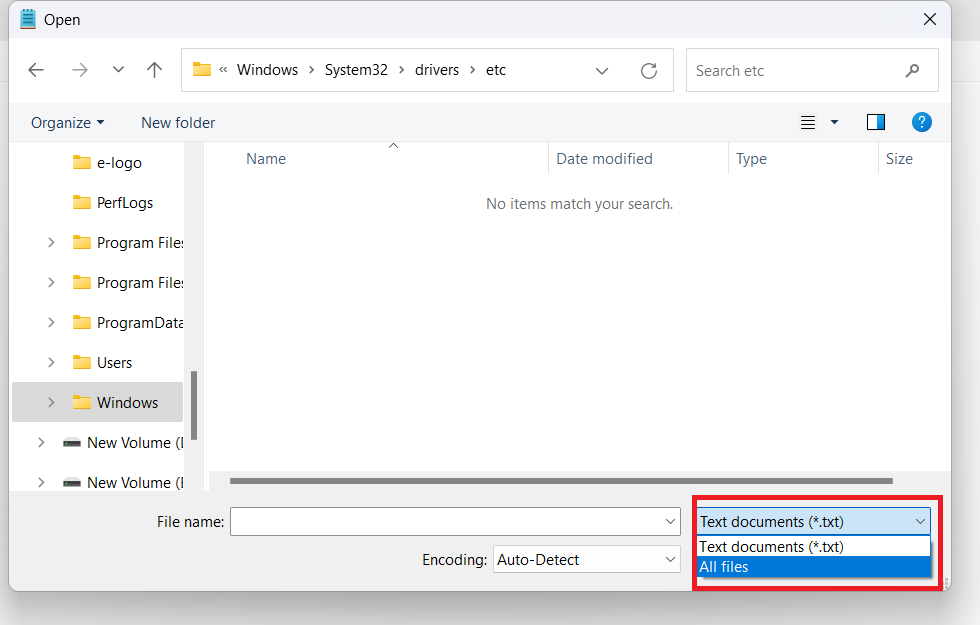
3. Now click on the hosts to access your hosts file.
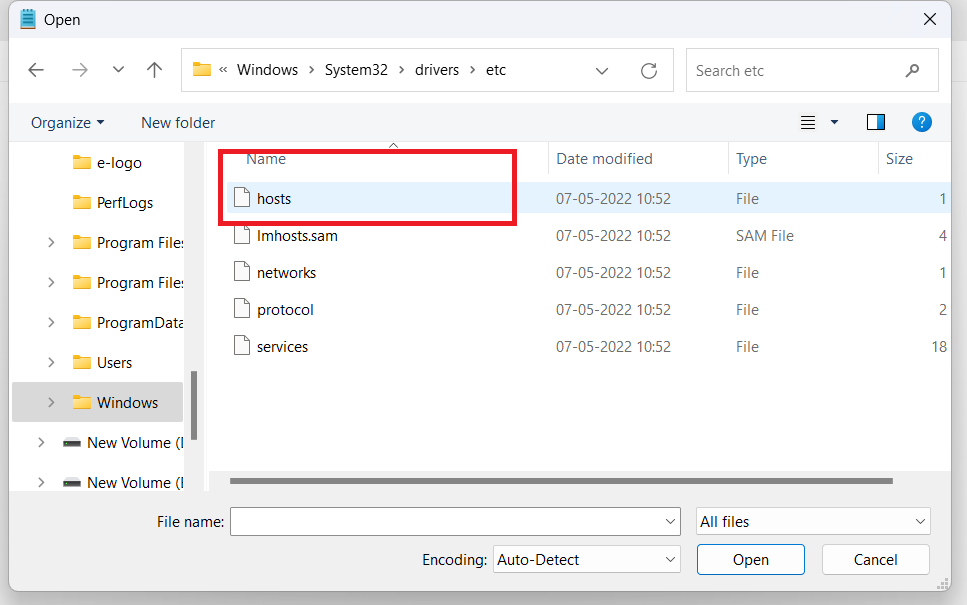
STEP 3: Make Required Changes
- Now your hosts file is in front of you. You can make the desired changes by adding your entries after the last entry.
- Now click on File > Save to apply the changes in the hosts file.
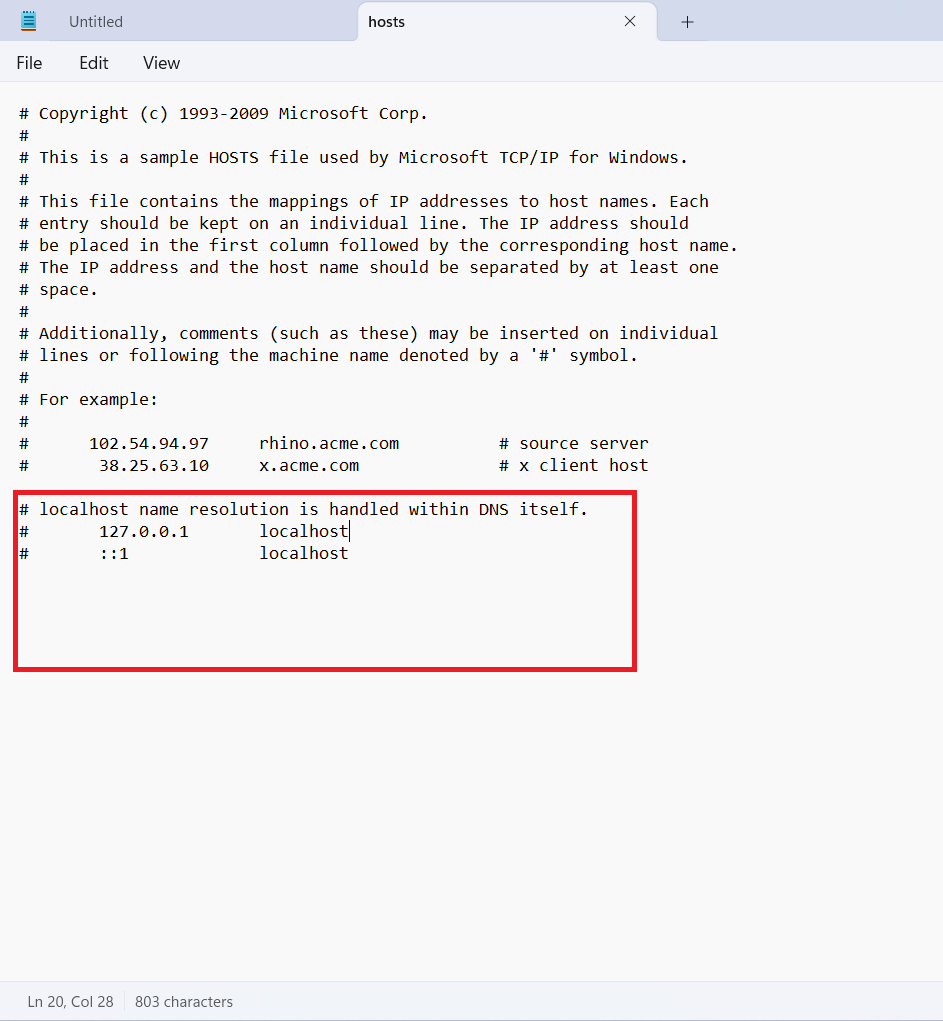
Final Words
You can make any kind of changes in your hosts file. You can even block a website. To disable a line in the hosts file, simply add a hashtag (#) at the beginning. For example:
# 157.240.229.35 facebook.com.
The hashtag tells the hosts file to ignore that line when looking up names, so it will use the domain name system (DNS) instead.
It is very easy to change the hosts file so similarly, you can make other changes too.

